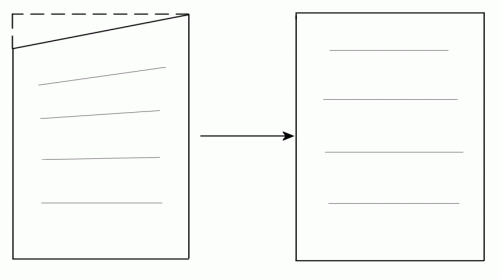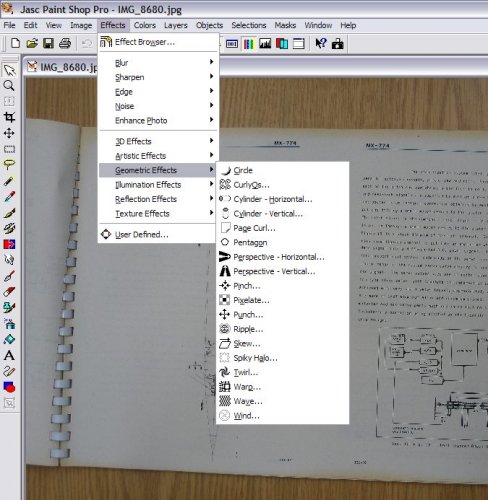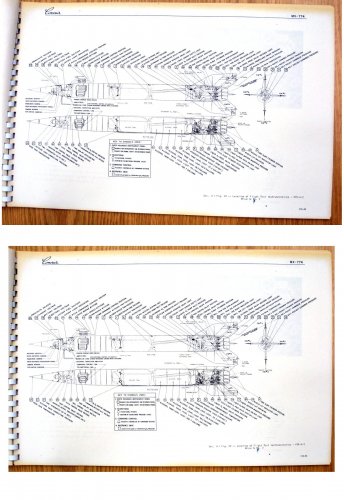Unless you are experienced with building software from source, *
* you should not attempt to build all these libraries yourself! *
* We suggest that you check if your distributor has development *
* packages of them and use these instead. *
******************************************************************
1. You need to have installed a recent version of pkg-config available
from http://www.freedesktop.org/software/pkgconfig/.
2. You need intltool (at least 0.36.3, but preferably a newer version).
Intltool can be downloaded from
http://ftp.gnome.org/pub/gnome/sources/intltool/
3. You need to have GEGL version 0.0.18 or newer and babl version
0.0.22 or newer. You can get it from http://gegl.org/ or check
it out from the subversion repository:
http://svn.gnome.org/svn/babl/trunk
http://svn.gnome.org/svn/gegl/trunk
4. You need to have installed GTK+ version 2.12.5 or newer. GIMP
also need a recent versions of GLib (>= 2.16.1) and Pango (>= 1.18.0).
Sources for these can be grabbed from ftp://ftp.gtk.org/.
5. We require PangoFT2, a Pango backend that uses FreeType2. Make
sure you have FreeType2 and fontconfig installed before you
compile Pango. FreeType2 can be downloaded from
http://www.freetype.org/. Fontconfig from
http://freedesktop.org/fontconfig/. GIMP depends on freetype2
being newer than version 2.1.7 and fontconfig 2.2.0 or newer.
Older versions are known to have bugs that seriously affect the
stability of GIMP.
6. We use cairo, which is hosted at http://www.cairographics.org/.
7. We use dbus-glib if available. Grab it from
http://dbus.freedesktop.org/releases/dbus-glib/
8. Access of remote files is implemented in the URI plug-in. There
are several possible implementations for this. The implementation
used is determined when you configure GIMP. By default the
GIO/GVfs backend is used. If you don't have GVfs support on your
target platform, you should pass the '--without-gvfs' option to
configure. The configure script will then try to detect another
method for accessing remote files.
9. You may want to install other third party libraries or programs
that are needed for some of the available plugins. We recommend
to check that the following libraries are installed: lcms,
libpng, libjpeg, libpoppler, libtiff, webkit, libmng, librsvg
and libwmf.
10. The Python extension requires Python development headers to be
present. You will also need PyGTK and the respective development
headers.
11. Configure GIMP by running the `configure' script. You may want
to pass some options to it, see below.
12. Build GIMP by running `make'. The use of GNU make is recommended.
If you need to tweak the build to make it work with other flavours
of make, we'd appreciate if you'd send us a patch with the changes.
13. Install GIMP by running `make install'. In order to avoid clashes
with other versions of GIMP, we install a binary called gimp-2.6.
By default there's also a link created so that you can type 'gimp'
to start gimp-2.6.
Please make sure you don't have any old GTK+-2.x, jpeg, etc. libraries
lying around on your system, otherwise configure may fail to find the
new ones.
Generic instructions for configuring and compiling auto-configured
packages are included below. Here is an illustration of commands that
might be used to build and install GIMP. The actual configuration,
compilation and installation output is not shown.
% tar xvfz gimp-2.6.x.tar.gz # unpack the sources
% cd gimp-2.6.x # change to the toplevel directory
% ./configure # run the `configure' script
% make # build GIMP
% make install # install GIMP
The `configure' script examines your system, and adapts GIMP to run on
it. The script has many options, some of which are described in the
generic instructions included at the end of this file. All of the
options can be listed using the command `./configure --help'. There
are several special options the GIMP `configure' script recognizes.
These are:
--enable-shared and --disable-shared. This option affects whether
shared libraries will be built or not. Shared libraries provide
for much smaller executables. The default is to enable shared
libraries. Disabling shared libraries is almost never a good idea.
--enable-debug and --disable-debug. This option causes the build
process to compile with debugging enabled. If debugging is
disabled, GIMP will instead be compiled with optimizations turned
on. The default is for debugging to be disabled. NOTE: This
option is intended primarily as a convenience for developers.
--enable-profile and --disable-profile. This options causes the build
process to compile with execution profiling enabled. The default is
for profiling to be disabled. NOTE: This option is intended primarily
as a convenience for developers.
--enable-ansi and --disable-ansi. This option causes stricter
ANSI C checking to be performed when compiling with GCC. The
default is for strict checking to be disabled. NOTE: This option
is intended primarily as a convenience for developers.
--enable-gimpdir=DIR. This option changes the default directory
GIMP uses to search for its configuration files from ~/.gimp-2.6
(the directory .gimp-2.6 in the users home directory) to DIR.
--enable-binreloc. When compiled for Linux with this option enabled,
GIMP will be binary relocatable. Plug-ins and data files will
be searched relative to the gimp binary instead of in the paths
defined at compile time.
--with-shm=[none|sysv|posix|auto]. This option allows you to specify
how image data is transported between the core and plug-ins. Usually
the best way to do this is detected automatically.
--without-libtiff, --without-libjpeg, --without-libpng. configure
will bail out if libtiff, libjpeg or libpng can not be found. You
better fix the underlying problem and install these libraries with
their header files. If you absolutely want to compile GIMP without
support for TIFF, JPEG or PNG you need to explicitely disable
them using the options given above.
--without-exif. If libexif is available, the JPEG plug-in will use
it to keep EXIF data in your JPEG files intact. If this is
causing any trouble at compile-time, you can build --without-exif.
Get libexif from http://www.sourceforge.net/projects/libexif.
--without-aa. The AA plug-in needs libaa and configure checks for
its presense. Use --without-aa if you run into problems.
--without-mng. The MNG plug-in needs libmng and configure checks
for its presense. If for some reason you don't want to build the...